How To Turn Off MyKey Ford? Quick & Easy Guide
Wondering how to turn off MyKey Ford? You can easily turn off MyKey in your car. This lets you have full control when driving.
Ford’s MyKey system helps new or young drivers drive safely. It lets you set things like max speed and how loud your music can be. Sometimes, you might want to remove these limits.
To turn off MyKey, use the Admin Key. This key lets you change settings and remove any limits. The Ford MyKey removal steps are simple.
You can do it through the SYNC screen or use an OBD-II scanner for a full reset. A lot of Ford owners, about 70%, don’t know how to reset MyKey without the Admin Key.
Knowing how to do this can save you a trip to the dealership. In this guide, we will show you how to deactivate MyKey Ford. We’ll look at what you can do for different Ford models. Let’s get into it!
What is Ford MyKey?
Ford MyKey is a cutting-edge tech feature made to keep drivers safe and encourage good driving. It’s mainly for families and parents with young drivers.
With Ford MyKey, you can program keys to limit certain behaviors. This helps drivers follow safety measures better.
Overview of Ford MyKey Technology
The MyKey system lets you set restrictions for how the keys are used. Key features include:
- Muting the audio until everyone in the front has buckled up.
- Setting the car’s max speed to 65, 70, 75, or 80 mph.
- Warning you when you have 75 miles of gas left.
- Chiming at 45, 55, and 65 mph to remind of speed limits.
- Keeping must-have safety features on, like lane departure warnings.
These features work together to help new drivers stay safe on the road.
Purpose of MyKey in Promoting Safe Driving
MyKey’s main goal is to help drivers adopt safe habits. It acts like a safety net, which is great for those new to driving. It lets parents set rules that boost safety. For example:
- Belt-minder buzzes every 30 seconds to remind to buckle up.
- The audio stays off until seatbelts are fastened to limit distractions.
- You can cap the car’s speed with settings chosen by the admin.
This shows how MyKey helps drivers take driving seriously by sticking to safe practices.
Benefits of Using Ford MyKey
Ford MyKey is a smart tool made for boosting driving safety. It’s especially helpful for young and newer drivers. It brings several benefits that encourage careful driving.
Here, we look at ways MyKey helps in making driving safer and supports important safety habits for teens.
How MyKey Supports Responsible Driving
MyKey by Ford offers settings that make driving much safer. For example, it can set a top speed limit to help keep the driver’s attention on the road.
The system also limits the audio volume to 45%. This helps the driver stay alert to their environment. Plus, MyKey won’t play audio until everyone has their seatbelts on.
This encourages seatbelt use. It gives early warnings when fuel is low, giving drivers enough time to fill up. All these points show how Ford is dedicated to promoting safe driving through MyKey.
Features To Promote Teen Driver Safety
Keeping teen drivers safe is key to MyKey’s design. It lets parents set specific controls like speed and volume limits. This gives them a way to ensure their teens drive safely.
Parents can also get alerts if their teen goes over any set limits. This helps in keeping a close eye on them.
MyKey introduces handy safety features like the Blind Spot Information System and alerts for potential collisions. These are on by default.
Along with reminders for wearing seatbelts, these tools work together to help new drivers develop safe habits on the road.
How To Turn Off MyKey Ford?
Turning off MyKey can improve your driving. It helps if you want the normal driving settings back. The steps are easy to follow. Below, you’ll find the instructions to deactivate MyKey the right way.
Step-by-Step Instructions To Disable MyKey
- Start your vehicle using the admin key.
- Access the “Settings” menu on your display screen.
- Navigate to the “MyKey” option.
- Select “Clear MyKey” from the menu.
- Press and hold “OK” until a confirmation message appears on the screen.
Using The Admin Key To Clear MyKey Settings
The admin key is essential to turn off MyKey. It removes all MyKey limits. Without it, turning off MyKey is tough, possibly needing a trip to a Ford dealer. To turn off MyKey successfully, make sure to use these instructions.

Deactivating MyKey on Different Ford Models
For Ford vehicle owners who want more control, understanding how to switch off MyKey is key. Each model, like the Ford Fusion and Ford Escape, has its own method for turning MyKey off. Here, you’ll find the steps for each type of vehicle.
Specific Instructions For Ford Fusion
For turning off MyKey in a Ford Fusion, just follow these easy steps:
- Insert the admin key into the ignition.
- Turn on the vehicle and go through the dashboard menu.
- Hit the “MyKey” option in the menu.
- Select “Clear MyKey” and confirm your choice.
- Wait for a message that says MyKey is off.
Disabling MyKey Settings For Ford Escape
Turning off MyKey in a Ford Escape is pretty similar:
- Start with the admin key in the ignition.
- Power on the vehicle and enter the settings via the dashboard menu.
- Choose the “MyKey” option to see the settings.
- Head to the “Clear MyKey” option and say yes.
- Look for a confirmation message about MyKey being cleared.
To turn off MyKey in your Ford Fusion or to reset MyKey for your Ford Escape, just follow these guides. They’ll help you get back to the standard settings of your car’s driving features.

MyKey Disable Instructions
If you want to turn off the MyKey system, be sure to do it the right way. This makes sure all restrictions are removed. It’s easy, just go to the correct settings in your car.
Accessing The MyKey Menu
To get to the MyKey menu, turn the ignition on but don’t start the car. Head over to “Settings” on the car’s display and pick “MyKey.” It’s important for unlocking MyKey disable steps. There, you’ll find different MyKey settings.
Clearing MyKey Restrictions
In the MyKey menu, select to remove MyKey limits. Say ok to turn off speed limits and other MyKey settings. This gets rid of MyKey limits for good, putting the car back to normal use.
After doing this, you’ll see a message that says “All MyKeys Cleared”. It means you’ve successfully turned off the MyKey features.
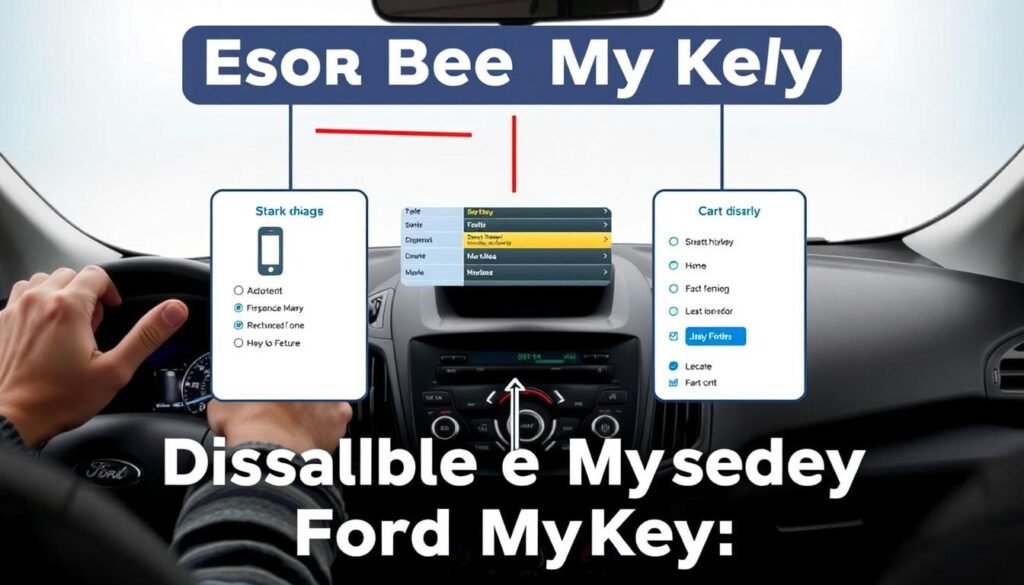
Common Issues with MyKey and Solutions
When trying to turn off MyKey, you might face some common problems. Knowing what these issues are helps you fix them quickly.
Most times, troubles with turning off MyKey come from the admin key not working or some car settings needing tweaks. Let’s look at these issues and find out how to solve them.
Problems Encountered While Deactivating MyKey
Often, the admin key won’t work or the car won’t recognize it. If this happens, try these steps:
- Check the admin key’s battery to see if it works.
- Make sure you’re doing the steps right for your Ford car.
- Turn the car off and on, then try to deactivate MyKey again.
Addressing Issues with Admin Keys
If the admin key still isn’t working right, it might need to be reset or changed. Getting help from a Ford dealer is a good idea. They can help fix the admin key problems. They offer:
- Reseting the key setup to get it working again.
- Updating you on any recalls for your key model.

How To Reset MyKey on Ford Vehicles?
Resetting MyKey is key if you need to change settings for drivers, mainly new ones. It’s done by using the admin key to revert settings back to original. This act simplifies vehicle management greatly.
What’s The Reset Process?
First, you must have the admin key to reset MyKey. This key lets you erase all MyKey limits, like speed and volume control.
Knowing how to manage MyKey makes resetting easier. Remember these steps if you want to tweak media or speed settings later.
Steps For Successful MyKey Management
- Insert the admin key into the ignition and turn the vehicle on.
- Access the MyKey menu through the vehicle’s dashboard display.
- Select the option to reset all MyKey configurations.
- Confirm the action to return settings to default.
- Check the MyKey menu to ensure all restrictions have been cleared.
After turning off MyKey, check the vehicle’s settings often to match your driving preferences. This ensures better vehicle control, no matter the driver.
Tips For Managing MyKey Features
Using MyKey features the right way can make driving safer and more fun. It’s designed to set up special profiles for different drivers.
This is really helpful for new and young drivers. Here are some tips and things you can adjust.
Adjusting MyKey Speed Limit and Volume Control
By adjusting MyKey, you can set speed and volume limits. This helps keep distractions low and promotes safe driving.
Setting speed limits can prevent accidents, especially for new drivers. Lower audio levels mean fewer distractions, helping everyone stay focused on the road.
Utilizing MyKey For Enhanced Safety
MyKey has features that encourage safe driving. It makes sure seatbelts are used and helps new drivers form good habits.
About 20% of driver habits can improve with MyKey, especially when they’re still learning. With these settings, you’re not only keeping the driver safe but also everyone in the car.
Conclusion
It’s key to understand the Ford MyKey system to help drivers, especially new ones, drive safely. Thinking about how to disable MyKey Ford?
Knowing how to do it helps you manage your car’s safety better. This makes it easier for drivers to go from being watched to driving on their own.
Getting to know what MyKey can do, like setting speed limits and volume control, helps a lot. You can teach safe driving while making your vehicle fit your needs.
The steps to turn off MyKey will help you change your driving experience but keep you safe. The purpose of the MyKey system is to improve driver safety.
It’s great for teaching young drivers or adjusting the car the way you like. Knowing how to deactivate MyKey Ford lets you control your car’s features confidently.
FAQs
How do I turn off MyKey on my Ford vehicle?
To turn off MyKey, start your vehicle with the admin key. Go to “Settings,” then “MyKey,” and choose “Clear MyKey.” Hold “OK” until you see a message that confirms the change.
Can I deactivate MyKey settings on different Ford models?
Yes, deactivating MyKey can vary slightly by model. Use the admin key to open the “MyKey” menu. Then, follow steps to remove limitations on models like Ford Fusion and Ford Escape.
What if I don’t have the admin key to disable MyKey?
If you’re missing the admin key, a Ford dealership must help you. They can deactivate MyKey features, as the admin key is required.
How do I reset MyKey in my Ford vehicle?
To reset MyKey, use the admin key for access to the MyKey menu. Choose to lift all restrictions, which brings settings back to default.
What issues might I encounter while deactivating MyKey?
Issues may arise if the admin key isn’t working. Ensure the key’s battery works well or seek help from a Ford dealer.
Are there specific MyKey features for teen drivers?
Indeed, MyKey has special features for younger drivers. These include speed limits, reminder chimes for seatbelts, and volume restrictions to encourage safer driving.
Can I change the speed limit settings on MyKey?
Yes, you can alter MyKey for specific speed and volume limits. This lets you tailor safety and focus during driving.
What happens to MyKey settings if I clear them?
Removing MyKey settings takes away all restrictions. Your vehicle returns to its original settings, erasing any earlier limits.







