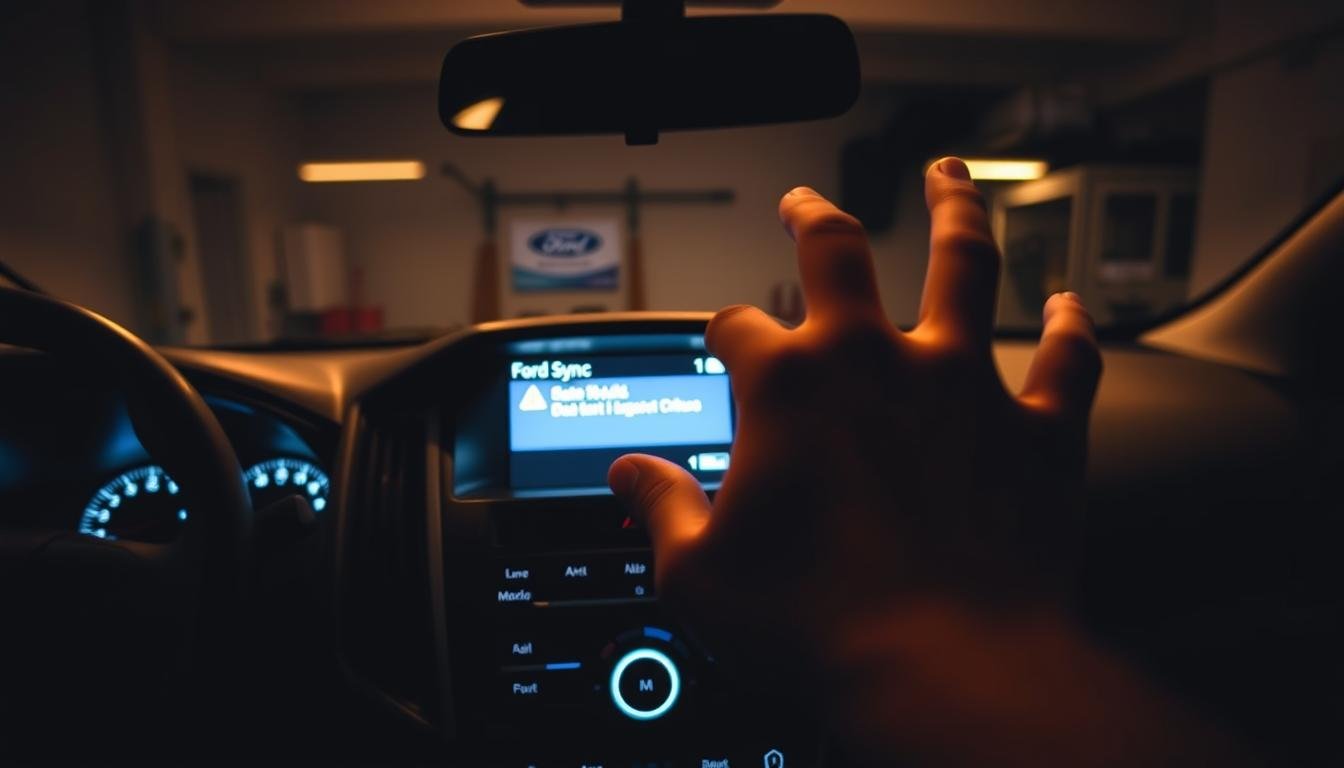Troubleshooting Ford Sync Not Working Issues
Is your Ford Sync not working? Many car owners go through this. Trying to fix car connectivity problems is tough.
It’s hard when you need it for directions, music, and talking hands-free. Here, we’ll show you how to fix Ford Sync issues, so you can enjoy your car’s features again.
We’ll start by spotting common signs of Ford Sync problems. Then, we’ll explain why Ford Sync might not be connecting right. We’ll guide you through fixing these problems step-by-step.
By keeping your Ford Sync system in good shape and knowing how to fix issues, you can have smooth connectivity in your car once more.
What is Ford Sync: Overview and Features?
Ford Sync is a cutting-edge system that makes driving smoother by using the latest car tech.
It’s key to know how Ford Sync works to use it to its fullest and solve any problems that might pop up.
With features aimed at improving connectivity, safety, and fun, it really changes how we drive.
Key Features of Ford Sync
Hands-Free Calling: This lets you call and answer phones safely while driving.
Music Streaming: You can easily listen to your favorite songs through the car’s speakers.
GPS Navigation: It gives you turn-by-turn directions and updates on traffic, making it simpler to get where you’re going.
Smartphone Integration: This feature allows your smartphone to work with the car, showing apps and alerts on the dashboard.
Leveraging these features of Ford Sync can make your time on the road better. Knowing how they work not only adds to the enjoyment of your drive. It also helps when facing any technical issues.
Common Symptoms of Ford Sync Not Working
Knowing the signs of Ford Sync problems can help you fix them quickly. When Ford Sync stops working right, you might face several problems that mess with your driving.
Figuring out these signs is the first step to getting things back to normal.
Here are the main issues you might see:
- Ford Sync not responding to voice commands.
- Problems when trying to connect your smartphone with Bluetooth.
- Calls getting disconnected often.
- Trouble playing media files or streaming audio.
- The Sync screen showing wrong information.
By knowing these signs, you’ll understand ford sync problems better. This way, you can deal with them before they get worse.

Reasons Why Ford Sync is Not Connecting?
Learning why ford sync connection issues happen can save you from annoyance. A big problem is often outdated software.
If your Ford Sync isn’t updated, it might not connect well with your gadgets. It’s good to regularly check for any available software updates.
Another issue is Bluetooth interference. If lots of Bluetooth gadgets are near you or your phone is linked to something else, problems can pop up.
Try to connect only the gadgets you’re using to get a better connection. Also, some phones might not fit well with Ford Sync. This mismatch leads to connection troubles.
Knowing your phone’s details is key in solving Ford Sync connection issues before you even try to connect.
Lastly, check that your phone’s apps have the permissions they need to work with Ford Sync. Understanding these steps can make fixing connection issues easier.
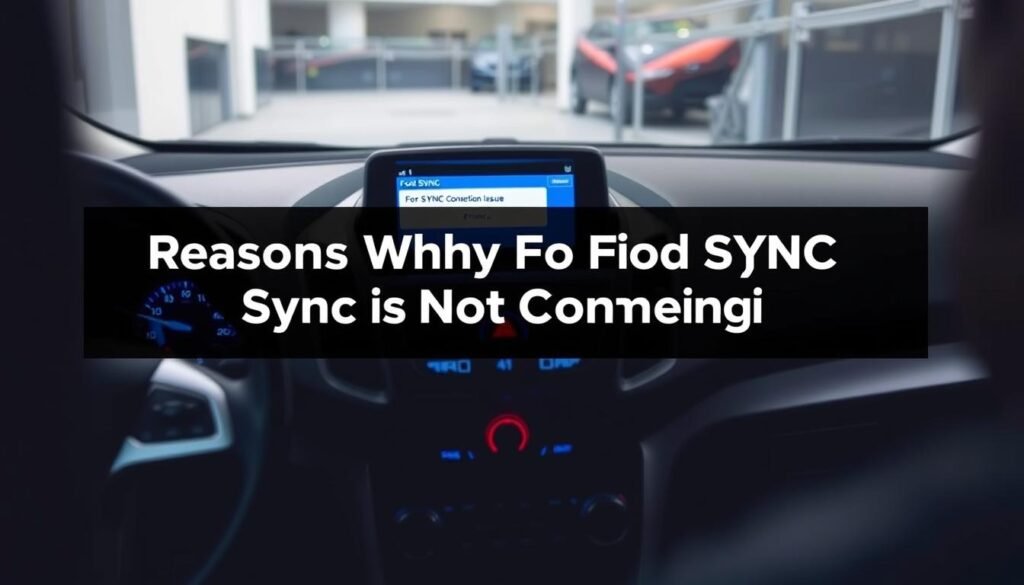
How To Fix Ford Sync Problems?
Fixing Ford Sync issues can be easy if you follow some simple steps. First, reset your Ford Sync system.
Do this by turning off your vehicle and unplugging the battery for a few minutes. Plug it back in and turn the system on again. This can fix small issues that mess with the system.
Then, make sure your smartphone and Ford Sync are talking to each other right. Check that Bluetooth is on and your phone is visible.
Look in the Ford Sync settings to see if your phone is connected. If something looks off, you might need to remove the phone from the list and connect it again.
It’s important that your phone and the Ford Sync system work well together. See if your phone is compatible with the Ford Sync version in your car.
Updating your phone’s software might solve some problems. If you’re stuck, look up your phone’s compatibility or ask for help.
Following these steps should help you get your Ford Sync working again. If it’s still not right, try updating the system in your car’s settings. You can also get help from a professional at a dealership.
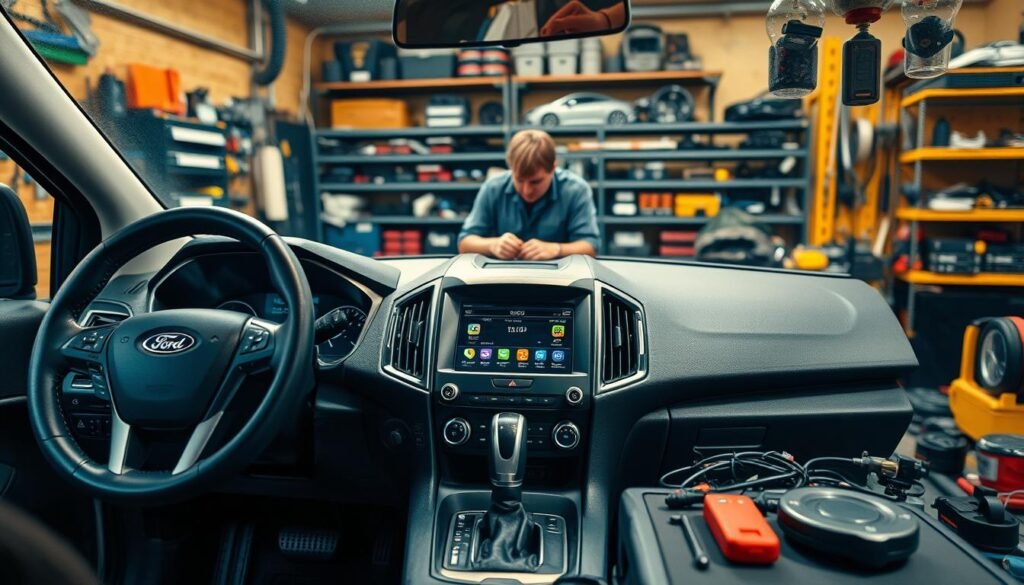
Troubleshooting Ford Sync Bluetooth Not Working
Facing issues with your Ford Sync Bluetooth can be a real pain. This is especially true if you use it to talk hands-free or listen to music.
Finding out the problem, like connection failures or sound problems, is the first step. To fix Ford Sync Bluetooth issues, you need to follow certain steps carefully.
To start fixing your Ford Sync Bluetooth, here are some things you can do:
- Make sure your phone’s Bluetooth is on and ready to connect.
- Remove any old Ford Sync links from your phone and car.
- Turn your phone off and on again to reset its Bluetooth.
- Go to the Ford Sync settings in your car and add a new phone.
- Do as the screen tells you to connect your phone.
If problems keep up, try resetting your Ford Sync’s Bluetooth. This can often fix ongoing issues by updating the system’s settings.
Here’s how to reset:
- Turn off your car and take the key out.
- Wait for 5 minutes, then start the car again.
- Try connecting your phone to Bluetooth again as explained earlier.
Learning these steps will help you solve Ford Sync Bluetooth problems. This way, you can enjoy uninterrupted use of your vehicle’s features.
| Problem | Possible Cause | Solution |
|---|---|---|
| Pairing Failure | Device not in pairing mode | Ensure correct mode is enabled |
| Audio Interruption | Weak Bluetooth signal | Reduce distance between device and vehicle |
| No Sound During Call | Incorrect audio settings | Check and adjust audio settings |
Ford Sync USB Not Recognized: Steps To Resolve
Having trouble with ford sync USB can be annoying if your device isn’t recognized. First, make sure your USB device fits the compatibility needs.
Most Ford cars work with USB drives formatted in FAT32 or exFAT. So, it’s crucial to check your device’s format first.
When fixing ford sync USB issues, you can take several steps:
- Check the USB drive’s format. It should be FAT32 or exFAT.
- Look at your USB’s files. Ford Sync likes certain types, like MP3 or WAV for tunes. Your files should match these formats.
- Make sure your Ford Sync system is up-to-date. An old system might not recognize your USB. You can update it at your dealer or on the Ford website.
- Try a different USB port in your car to check if that works.
- Test the USB on another device to see if it’s working right.

By following these directions, you should be able to sort out any USB recognition issues with ford sync.
Staying ahead of these problems will make using Ford Sync’s features a lot better.
Ford Sync Update Issues and Solutions
Ford Sync update problems can start during the update, leading to an incomplete installation or total failure.
Knowing how to check for the latest software version and the right way to update can prevent these issues. It’s key to do regular updates to keep your Sync system working well.
Begin fixing Ford Sync update issues by making sure you have a good internet connection.
Also, ensure your car is parked and the engine is running during the update. This will help avoid any interruptions.
- Check for the latest software version via the Ford website or your vehicle’s system.
- Ensure USB drives are formatted correctly and contain the update files properly.
- Follow the step-by-step guide provided in your vehicle’s manual for the update procedure.
Sometimes, resetting the system or doing a complete factory reset helps fix update problems. This can get rid of small issues that might stop the update from working.
If you face unexpected problems, contacting Ford’s customer service might provide the solution you need. Using the correct methods can increase your success with updates.
Smartly dealing with Ford Sync update issues can save you time and improve your car experience. Think of these solutions as your first steps in fixing any update problems.
Ford Sync No Sound: Causes and Fixes
Having no sound in your Ford Sync can be frustrating. To fix it, you first need to know why it’s happening.
Common reasons include:
- Wrong volume settings might have your audio off.
- If a device isn’t properly connected, you won’t hear sound.
- Software problems or updates that went wrong could affect sound.
- Issues like bad wiring or damage to the system are also possible.
To fix sound issues in Ford Sync, try these steps:
- Check the volume on both the system and your device.
- Try using different audio sources like Bluetooth, USB, or the radio.
- Reset the system by turning your car off and then back on.
- If these don’t help, look for software updates and install them.
Knowing why your Ford Sync has no sound and how to fix it can make your drive better. Keep your system updated to prevent problems later.
Troubleshooting When Ford Sync Screen is Frozen
When your Ford Sync screen freezes, it’s really annoying, especially if you need it for getting around or fun.
You can fix issues with the Ford Sync screen by following certain steps. Start with a soft reset to fix small bugs causing the screen to freeze.
Here are some steps to unfreeze your Ford Sync screen:
- Turn off your car and wait a little before you start it again. This can help refresh the system.
- Take out the battery and put it back in. Make sure you do it safely.
- Look for any software updates. If your system is old, it might not work right. Updating it can fix the problem.
- Use your car’s manual to find how to reset your Ford Sync system the right way.
If you try these steps, you should be able to fix your Ford Sync screen issues. If it’s still not working, you might need to talk to an expert for more help.
Ford Sync Not Working: Essential Tips For Diagnosis
Trying to fix Ford Sync issues might seem tough. But, with structured tips for diagnosing ford sync issues, it gets easier. First, make sure the settings in your vehicle are correct.
Check that Bluetooth is on for both Ford Sync and your phone. Also, ensure the device you’re trying to connect is supported by Ford Sync.
Updating the software is a key step in effective diagnosis for ford sync. If your software is old, you might have connection problems.
You can look on the Ford website or use the FordPass app to find any updates for your Sync system. Knowing common problems helps a lot in fixing them.
Signs like often losing connection, slow responses, or not connecting at all mean something’s wrong. Keeping track of these signs helps in understanding the problem better.
For a handy guide, use the table below:
| Issue | Possible Causes | Suggested Solutions |
|---|---|---|
| Bluetooth Not Connecting | Bluetooth disabled, incompatible device | Enable Bluetooth on both devices, check compatibility |
| Software Update Needed | Outdated Sync software | Check for updates via FordPass or Ford website |
| Frequent Dropouts | Weak signal, interference | Move closer to the hotspot, minimize interference |
| No Audio Output | Settings mismatch, muted audio | Check volume settings and audio source |
Using these ford sync troubleshooting tips helps you find and fix problems faster. Sticking to a plan saves time and makes using Ford Sync better.
Conclusion
We’ve talked about how to find and fix problems with the Ford Sync system. This includes connectivity troubles, sound hiccups, or software errors.
Keeping your Ford Sync system updated is key. Knowing how it works helps you solve issues before they grow big.
By staying ahead, you make your driving smoother and keep your car’s tech in top shape. Remember, everything from Bluetooth to USB impacts how you enjoy your car.
If you hit a snag, use our troubleshooting tips. You’re now ready to handle any Ford Sync problems that come your way.
FAQs
Q: What should I do if my Ford Sync is not connecting to Bluetooth?
A: First, make sure Bluetooth is on your phone and look for pairing problems. Then, remove the existing connection from both your phone and Ford Sync and try pairing again. If it’s still not working, reset your phone’s Bluetooth settings.
Q: How can I fix my Ford Sync if it is not recognizing my USB device?
A: Check if your USB device is formatted right and has compatible files. If it’s still not recognized, try a different USB port or a new USB device to check for compatibility issues.
Q: What are common reasons for a Ford Sync screen freezing?
A: Software glitches or connectivity issues can freeze your Ford Sync screen. To fix it, do a hard reset by disconnecting the battery for a few minutes. Or use the reset button if your system has one.
Q: Why does my Ford Sync no longer have sound?
A: First, make sure you’ve selected the right audio source and the volume is up. Also, check the audio output settings to ensure sound isn’t going to the wrong place.
Q: How do I troubleshoot Ford Sync update issues?
A: For update problems, make sure you have a good internet connection and you’re parked in a good spot for updates. Check that your system has enough space for the update. For more help, visit the Ford website for update instructions or troubleshooting tips.
Q: What can I do if my Ford Sync Bluetooth is not working?
A: Start by forgetting the device in your Bluetooth settings and pair it again. Make sure your phone and Ford Sync have the latest software. If you’re still having issues, try resetting the Ford Sync system or your phone.
Q: Are there known compatibility issues with certain smartphones and Ford Sync?
A: Yes, some older smartphones or specific models might not work well because of old software or unsupported features. Check the compatibility list on Ford’s official website to see which devices are best for your system.